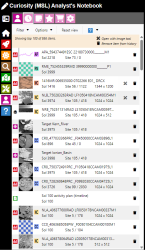User history
INSApplies to the
InSight ANMERApplies to the
MER ANMSLApplies to the
MSL AN
Use the History list as a pointer to data, documents, searches, and other information of interest. Your history is updated automatically as you use the Notebook. Navigate to your history from the User tab. Your history is private and is not seen by others.
NOTE
Your history is saved between Notebook sessions and across devices. Signing in with a user account is highly recommended in order to take advantage of the user history tool.
What is saved in the history
When your history is updated, the referenced item is stored along with the last time of access (for sorting most recent items).
The User history tab
Access your history from the User tab by clicking on the History icon. By default, your history will be sorted by most recent items displayed first. Click on an item to open it's detail page (data products, documents, targets, and plans) or switch to that part of the Notebook (search, maps).
Filters
You can restrict the items displayed in the history list using filters available in the menu. Only one of the history item types or instruments may be applied at a time. For more complex filtering, choose Options > Manage history.
Options
Use options on the menu to change the list sort order or to manage history in detail. In addition, you can choose to show all history items in the list. (By default, no more than 100 items are displayed.) Finally, you can erase your history by selecting Options > Clear all history.
Open in Image tool
An item with the icon means that you have placed annotations on this item (shapes, measurements, and/or science targets). Click on the icon to open the item directly in the Image tool.
Delete a history item
This can be done from the history list by clicking on the delete icon on the right side.
Managing your user history
Select Options > Manage history from the User history tab menu for more control over managing your history. For example, you can combine multiple filters or choose to clear only certain types of history items. For example, you might want to clear items that haven't been accessed in the past 6 months.
About your search history
Each time you search for data, documents, or targets, the search parameters are saved. You can return to previous searches by clicking on the corresponding entry in the User history list. In addition, the 10 most recent searches are listed on the search form menu under "Recent".
see also
- The User Notebook section